First, we have to download the Adobe AIR installer, the installer is in BIN format so, we have to install it from command line:
Once downloaded, we need to give the installer an execute permission so the installer can be executed:
- wget http://airdownload.adobe.com/air/lin/download/2.6/AdobeAIRInstaller.bin
Before installing, we have to create a symbolic link of some libraries so Adobe AIR can be installed properly:
- chmod +x ./AdobeAIRInstaller.bin
Now, it's time to execute the installer:
- sudo ln -s /usr/lib/i386-linux-gnu/libgnome-keyring.so.0 /usr/lib/libgnome-keyring.so.0
- sudo ln -s /usr/lib/i386-linux-gnu/libgnome-keyring.so.0.2.0 /usr/lib/libgnome-keyring.so.0.2.0
The wizard will guide you through the installation, just follow on-screen instruction.
- sudo ./AdobeAIRInstaller.bin
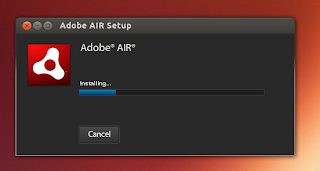
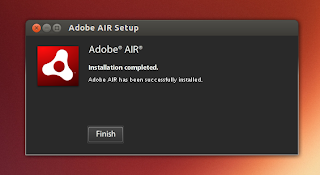
Install Adobe AIR on Ubuntu 13.04 Raring Ringtail 64bit
Installing Adobe AIR on 64bit system is a little bit tricky. We have to use some 32bit libraries to run in 64bit system. Thanks to Get Libs utility which make such task easier.
First thing first, download Adobe AIR installer and give it an execute permission:
Then, download the Get Libs utility and install it on your system:
- wget http://airdownload.adobe.com/air/lin/download/2.6/AdobeAIRInstaller.bin
- chmod +x ./AdobeAIRInstaller.bin
- wget http://jeffhendricks.net/getlibs-all.deb
- sudo dpkg -i getlibs-all.deb
The next step is grab some 32bit libraries by making use of Get Libs tool:
Now, install the required dependencies:
- sudo getlibs -l libhal-storage.so.1
- sudo getlibs -l libgnome-keyring.so.0.2.0
In order to work properly, Adobe AIR needs GNOME keyring library. We have to make a symbolic link of the library in the location expected to be found:
- sudo apt-get install libhal-storage1 libgnome-keyring0 lib32nss-mdns
It's time for the main action. Execute the Adobe AIR installer and follow on-screen instruction:
- sudo ln -s /usr/lib/i386-linux-gnu/libgnome-keyring.so.0 /usr/lib/libgnome-keyring.so.0
[[ source ]]
- sudo ./AdobeAIRInstaller.bin











No comments