Supported Devices
- iPhone 4 GSM
- iPhone 4 CDMA
- iPhone 3GS (untethered jailbreak for old bootrom)
- iPod touch 4G
How To Jailbreak iOS 6.1.3 Using redsn0w 0.9.5b3
Step 1: Download redsn0w 0.9.15b3 for Windows or Mac OS X. If you are not running iOS 6.1.3, download it from here for your device.
Step 2: After downloading redsn0w 0.9.15b3, extract the zip file. Now, double click on the redsn0w.exe file and click the Run as administrator on Windows whereas on Mac OS X 10.8 Mountain Lion or above hold down control key, click on redsn0w and then the Open option.
Step 3: After opening redsn0w, select Extras > Select IPSW. Here comes the tricky part, browse for the iOS 6 firmware ipsw file only (not iOS 6.1.3, remember!) for your device. After redsn0w recognizes your appropriate iOS firmware version, click Back.
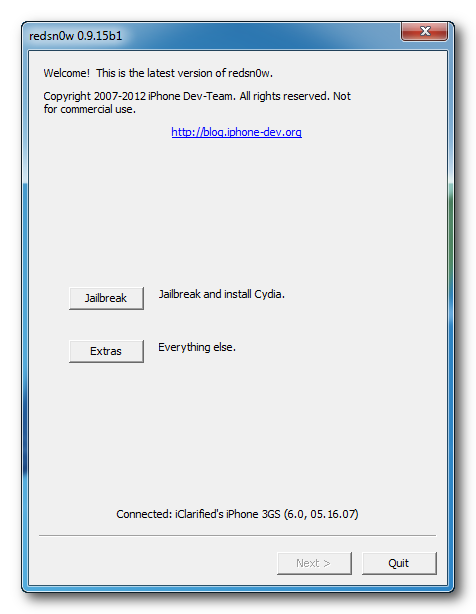
Step 4: Now you will need to select Jailbreak. Turn your device OFF and click the Next button.
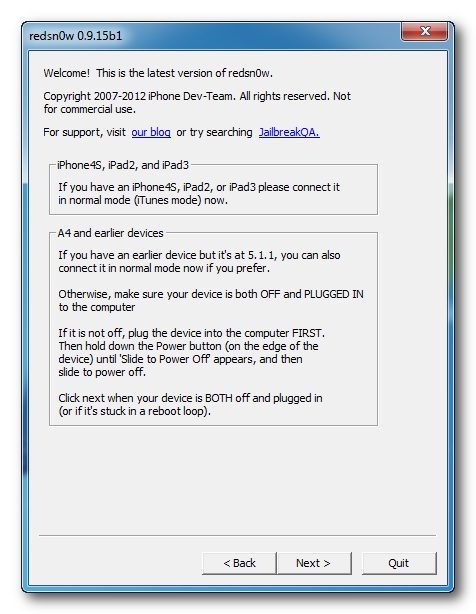
After this step, you need to put your device into DFU mode by using the instructions given below.
- Press and hold the power button for 3 seconds.
- While still holding power button, press and hold home button for 10 seconds.
- Release power button, continue holding the home button for 15 seconds.
After putting your device into DFU mode, the tool will process your iOS 6 firmware.
Step 5: Select Cydia from the list of options (don't select any other option) and click Next.
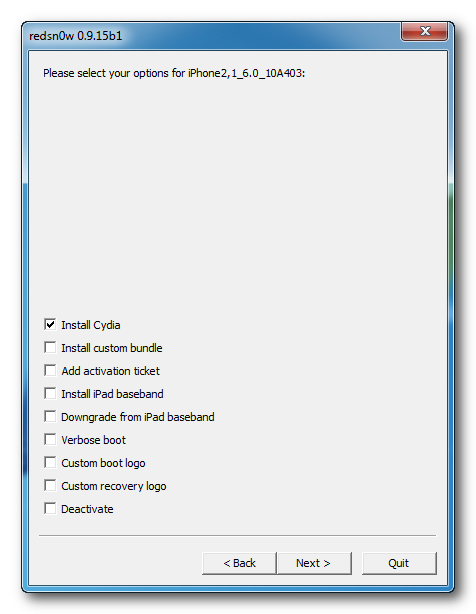
Step 6: Now, after exploiting with your device with the limerain exploit, redsn0w tool will prepare the jailbreak data.
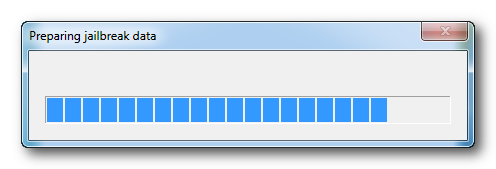 Step 7: Now your device will reboot once again and redsn0w will begin uploading the kernel. After this, your device will be jailbroken successfully on iOS 6.1.3. Now, you will need to just tethered boot your idevice using redsn0w software.
Step 7: Now your device will reboot once again and redsn0w will begin uploading the kernel. After this, your device will be jailbroken successfully on iOS 6.1.3. Now, you will need to just tethered boot your idevice using redsn0w software.If you have iPhone 3GS on old bootrom only, you can skip the next section. If you have some other device then this step will obviously be required every time you boot up your device.
Due to a large number of our readers asking us how to fix the redsn0w exploit failed error, i have updated the tutorial and now using these instructions, that dreaded exploit failed issue won't bother you anymore :).
Boot tethered and fix Exploit Failed error
Step 1: Switch on your device and let it boot.
Step 2: Fire up iTunes and sync your device. As soon as it gets synced successfully, switch it off once again and put it into DFU mode as given above.
Step 3: From the redsn0w menu select Extras > Select IPSW .
Step 4: Browse for iOS 6 frimware only (not iOS 6.1.3) for your particular idevice again and click the Just Boot button. Click on Just boot and follow the steps given above to put your idevice into DFU mode.
Once your device gets into DFU mode and afterwards it will reboot to a fully jailbroken state.
Read more: http://www.ujailbreakiphone.com/2013/04/jailbreak-ios-6.1.3-tethered.html#ixzz2e5rauWXg













No comments