Whilst you're there, you might as well make sure that you have your "Find your…" feature set-up on your device.
On iOS, this is done through iCloud. Go into Settings - iCloud and then turn on Find my iPhone/iPad.
To find your phone, you can go to www.icloud.com, log in, select Find my iPhone and your device will appear on a map. From there you can get it to play a sound, wipe it, or set it to "lost mode". When you go into "lost mode" you enter a phone number, which then shows up on the device.
On Android things are a touch more complicated. For a long time there was no built-in feature to do this. There now is, and if you're running Android 2.2 or better you can turn on Android Device Manager to do this. Go into Settings - Security -Device Administrators and turn on Android Device Manager. This will ask you for permissions when you activate this for the first time.
Once that option has been set, you can go online to find it the device at http://www.google.com/apps/mydevices.
One thing that's not great about the Android one is that you can't push a "Please phone me on…" message through to the device like you can with iOS. It just locks, wipes, or rings the phone. You'll still need to set-up a lock screen message.
On Windows Phone, it's a similar story. Go into Settings and there you will find Find my phone. Once you've done that, go to your account at www.windowsphone.com and in the drop-down in the top-right you'll find a "Find my phone" option. You can ring, lock, or wipe the phone as you can on iOS and Android. Like iOS, you can push down a message when you lock the phone. (Thanks to Mike Bazarewsky for the tip.)
Conclusion
Honestly, before writing this I didn't lock screen messages on any of my devices, although I did have the "Find my whatever" feature set on for all of them.
It's well worth taking some time out of your day to get all of this set-up -- if you do lose your phone, you want to make it really easy for someone to convey it back to you
Source : ZDNet



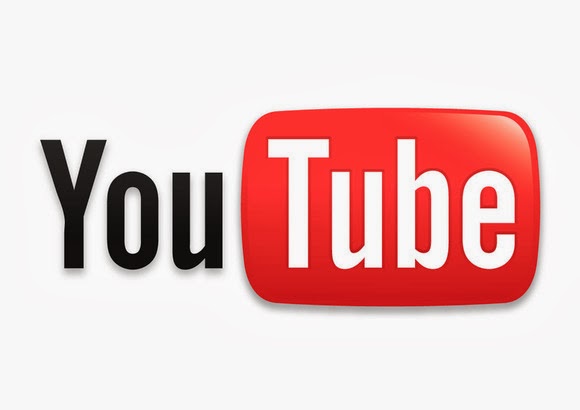










No comments