So First Step is Boot in to Recovery Mode:
You will see the following screen. Now select "root - Drop to root shell prompt" and press "Ok"
If you forgot your username enter this command to know:
In linux case is sensitive about username and password, If you have upper case than you need to enter same letters.
- ls /home
Mount root with following command:
Now Enter following command to reset your password:
- mount -rw -o remount /
For example (See the picture above):
- passwd username
Now enter your new password and confirm it.
- passwd noobslab
Reboot pc:
- exit
[[ source ]]

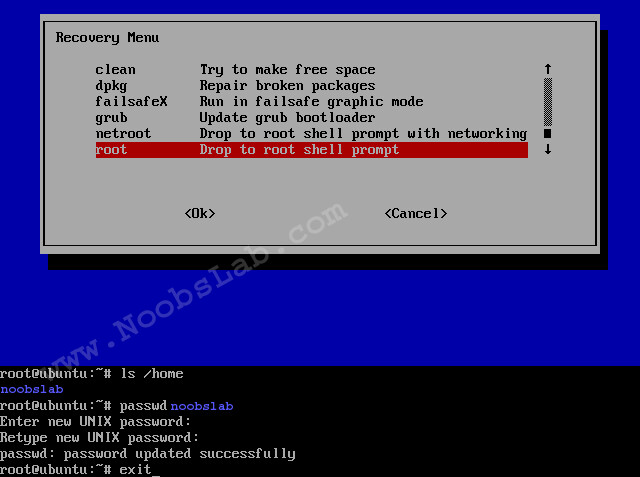










No comments