Bad news, smartphone owners: Unlimited data plans are, for the most part, a thing of the past. Even if you’ve managed to hang on to your unlimited data plan on AT&T or Verizon, it’s likely not truly unlimited—your carrier probably throttles your data speeds if you exceed 2GB of downloaded data in a given billing period.
Telecoms want you to buy bigger data allowances, and they have the leverage to do so: We’re using more data than ever these days thanks to apps, social media, Web services, and our obsessive email-checking. So what’s a hard-working, socially connected, tech-savvy person such as yourself to do with a limited data plan? Follow these tips to cut back on your data habit, track and monitor your usage, and extend your data plan—so you never have to pay overage charges again.
Monitor usage
Okay, you’re ready. You’re so ready to start saving data and money. But first things first—before you can start reducing your data usage, you need to know how much data you actually use. The only way to do that is to monitor and track your usage so that you learn exactly what your phone is doing—even when you’re not using it (thanks, background data).
You have a few ways to track your data usage on an Android or iOS device. The simplest method is to look up the information on the device itself, namely your smartphone or tablet. Android users can check their data consumption by digging into the settings menu: Navigate to Settings > Wireless and network and tap Data usage. Here, you’ll find an interactive graph that displays how much data you’ve used over the past month. You can also check previous months’ data usage, and you can view a list of apps that use data and see how much they consume.
The process for iOS users is a bit more complicated, and the results are a lot less useful. Go to Settings > General > Usage and tap Cellular usage at the bottom of the screen. Here, under Cellular Network Data, you can see how much you’ve consumed—but only since the last time you reset the tracker. If you don’t reset the tracker at the beginning of each new billing cycle, this statistic is useless. For example, the last time I reset my iPhone’s tracker was in June 2010, when I purchased the handset. So my iPhone displays how much data I’ve used since then, which is a fun bit of trivia that’s not terribly helpful for tracking my monthly data usage.
Checking your data usage on your device is convenient, but the function is limited, and you should rely on it only in a pinch. It’s better to track data through a carrier-specific app, such as AT&T’s MyAT&T app or Verizon Wireless’s My Verizon Mobile app. The main benefit of using one of these apps is that you’ll have an accurate estimate of how much data your carrier believes you’ve used, and therefore how much your carrier will charge you for.
If you want more data and tracking options than either your device or your carrier can provide, consider using a third-party app such as Onavo Extend to track your data in a more detailed manner. Onavo Extend, which is available on both Android and iOS, is a free app that offers detailed monthly usage reports and data plan analysis, information that can help you determine whether you’re using all of the data that you’re paying for each month. Onavo Extend also “extends” your data plan by compressing your incoming and outgoing data so that you use less data overall.
Wi-Fi: It’s everywhere!
The easiest way to reduce data usage is to take advantage of Wi-Fi hotspots, which are basically everywhere. But finding a fast, reliable Wi-Fi hotspot is tough, especially if you’re depending on your Android or iOS device’s settings menu. Tapping each Wi-Fi hotspot and hoping that your phone will be able to connect—and that you won’t bump into a password prompt—is pretty tedious.
Instead, use a free Wi-Fi finding app, such as JiWire’s Wi-Fi Finder. Available for both Android and iOS, Wi-Fi Finder contains a database of over 550,000 Wi-Fi hotspots in 144 countries. You can use the app’s regularly updated hotspots map in conjunction with your phone’s GPS function to find the best Wi-Fi in your area, or you can download JiWire’s database so that you can still peruse its map of Wi-Fi hotspots even if you’re currently offline. For every hotspot, Wi-Fi Finder lists details that you can’t get from your phone’s settings menu, such as the provider (AT&T, Comcast, or the like), the type of location (hotel, café, and so on), and whether it’s a free or paid hotspot.
If you’re concerned about apps potentially leaching data from your mobile data plan—for example, if the Wi-Fi connection is sketchy and your phone slips back into mobile-data mode—switch your device to Airplane Mode, which will automatically turn all data, including Bluetooth and Wi-Fi settings, off. Then, switch the phone’s Wi-Fi feature back on to use the Wi-Fi hotspot. This tactic is especially helpful if you’re using your device in another country and you don’t want to get hit with data roaming charges.
Cut back on data-heavy apps
Not all apps are created equal. In fact, some apps, such as streaming music and video players, can eat through your data plan in a week. You probably know that it’s best to keep Netflix mobile marathons to a minimum, but it’s other data-sucking apps that you really need to worry about. Social networking apps (which are constantly updating in the background), games (which push ads and notifications to you), and cloud-storage apps such as Dropbox or Google Drive (which constantly download files to stay synced) can drain data without your knowledge.
You need a tattletale app, one that reports on how much data each app on your phone is using. I recommend downloading a third-party app such as Onavo Count, which is available for both Android and iOS. The free Onavo Count shows you how much data your apps are using, but it doesn’t stop there—you can generate weekly and monthly data usage reports, as well as an app guide that shows a list of the 20 most popular apps and how much data they use on average.
Onavo Count also has a “You vs. Everyone” analysis feature, which tells you how much data each of your apps is using in comparison with other people’s apps. This function is helpful because it can alert you to excessive data usage; for example, if your Dropbox app is using way more data than other people’s Dropbox apps are, you should probably tweak your sync settings and rein in your mobile Dropbox use to reduce data consumption.
Another way to cut back on data-heavy apps is to use “lightweight” apps for everyday tasks, such as Web browsing. For example, Opera Mini (Android and iOS) is a lightweight browser that compresses websites before sending them to your device. If you don’t mind text-only browsing, TextOnly (Android) and Text Browser (iOS) are extremely lightweight browsers—they show only the readable text on a webpage. You’ll save data, since you won’t have to worry about downloading large graphics, photos, or ads.
Block ads
Mobile ads aren’t just annoying—they’re also data hogs. Each ad you see in an app, in a game, or on a webpage must download from an external server, which means you’re using data. Frustrating, isn’t it? Thankfully, you have a few different ways to banish ads from your mobile device.
Typically the simplest way to eliminate ads from an app or game is to purchase the “Pro” or full version of said app or game. Doing so usually involves only a nominal charge, and it allows you to support the app developer while conserving your data. Another easy way to block ads in apps and games is to use the app or game sans Internet (if possible). Simply switch your phone to Airplane Mode and launch the app—if it can work without an Internet connection, you’ll be able to enjoy it ad-free (since your phone can’t reach the servers to download the ads in the background without a connection).
If you’d rather block ads the traditional way, you’ll have to get a little hands-on—Google no longer allows ad-blocking apps in the Google Play store, and Apple has never allowed ad-blocking apps on iOS. But if you’re willing to root your Android device, an app such as AdAway can block ads on both apps and websites. Likewise, if you don’t mind jailbreaking your iPhone, AdBlocker stops ads on websites and in games and apps.
Ban background data
This may come as a surprise, but your phone is constantly eating through data, even when it’s just sitting in your pocket. That’s because many apps, including email, social media, and cloud-storage apps, are always “checking in” with a remote server to see if any email messages, updates, or new files are ready for downloading (via your data plan). Thus, you can conserve data usage by limiting the transfer of background data—the data that powers notifications.
You have a few different ways to reduce background data usage on your Android or iOS device. Both Android and iOS users should avoid downloading too many apps that require constant updating, such as stock tickers, weather apps, and news updates. Android users can limit background data from the Google Play store by restricting how the store updates apps. Open the Google Play store, go to Settings > Auto-update apps, and check either Do not auto-update apps or Auto-update apps over Wi-Fi only. iOS users do not need to worry about auto-updating apps.
Android users can also restrict background data for individual apps: Go to Settings > Wireless and network > Data usage and tap the settings button to toggle Auto sync data on and off. Another way to limit background data usage is to restrict background data for connected accounts on services such as Dropbox, Facebook, Google, LinkedIn, and Twitter. To do so, go to Settings > Accounts and tap the account you want to limit. On this screen you’ll be able to choose what to sync (or not to sync) and how often; for example, you can elect to sync your Facebook calendar, contacts, or pictures at different intervals.
iOS users can combat background data usage by turning off push mail and push notifications. To turn off push mail, or to ensure that your mail app isn’t constantly checking for new messages, go to Settings > Mail, Contacts, Calendars and tapFetch New Data. Toggle the Push switch to off, and set the Fetch schedule toManually. This way, apps that do not support push notifications will fetch updates only when you open them.
Yes, you really can make a 2GB data plan work
You will have to sacrifice some convenience to stay within your data plan’s limits, but it’s definitely worth the effort. Plus, do you really need to see every “like” your latest Instagram post gets—as soon as it happens? I didn’t think so. Just remember to disable all of the stealthy data hogs described above, and download everything you can—whether it’s an app, an email message, or a website—over Wi-Fi. If you can do that, stretching your data plan will be a cinch.
__________________________________________
Source : Tech Hive






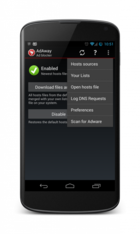
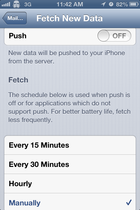










No comments