The Google Experience Launcher, aka Google Search Launcher, gives you voice search capabilities without having to tap a button. Just say ''Ok, Google'' from any home screen and Google will look it up for you. Google Now can now be found as a home screen as well as via the old swipe up gesture. There's other changes to screen management and settings but you can discover those for yourself. It'll all add to the experience.
First, just download the following three APKs to your device (or PC, in which case you'll need to transfer them to your phone with a USB cable):
PreBuiltGmsCore (Google Play Services 4.0)
Velvet (Google Search)
GoogleHome (Google Launcher)
Velvet (Google Search)
GoogleHome (Google Launcher)

Once you've downloaded the three components, just install them in turn and you should be all set up with the Google Experience Launcher on your device. If your first experience with the Experience Launcher is a force close of the voice search, don't despair, all you need to do is change your default language for search, do a search and then change your voice search settings straight back to your original language. That's it.






[Update: 12:30 PM 01.11.13 Berlin time]
The force close of voice search will need to be dealt with again every time you reboot your phone (via the same method). If this is too much for you and you have root access on your device, you can complete the following fix pulled from XDA Developers to permanently solve the voice search crash issue.
Download the libgoogle_recognizer_ini_I.zip from the XDA link above and extract the ZIP file. Move the ZIP file to /system/lib on your device and the next time you try voice search the force close you get should be the final crash you'll see.
Have you got the Google Experience Launcher on your device already? What other features have you found?

.jpg)





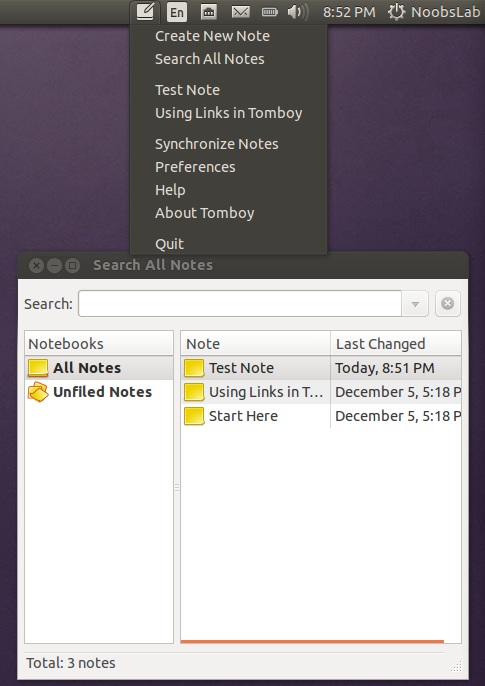
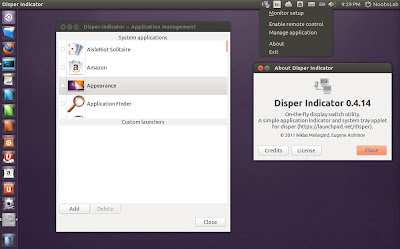
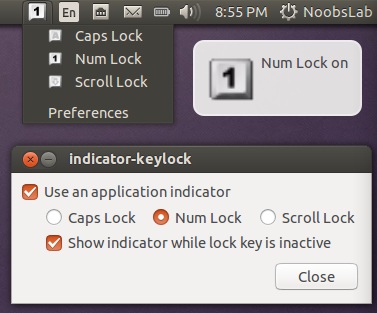
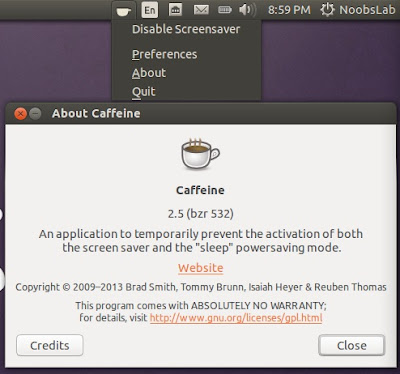
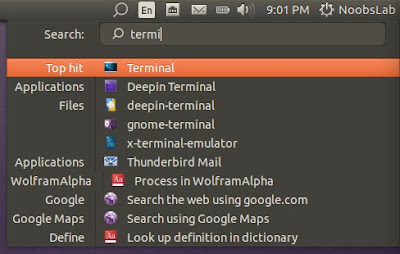
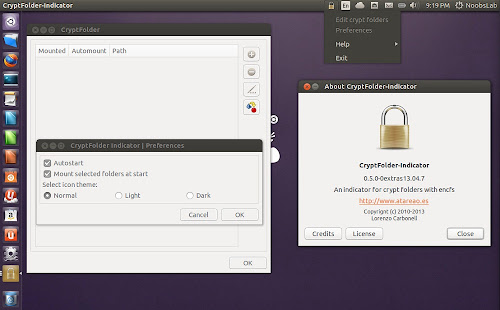
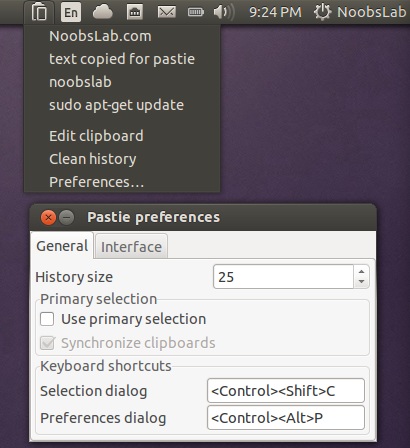
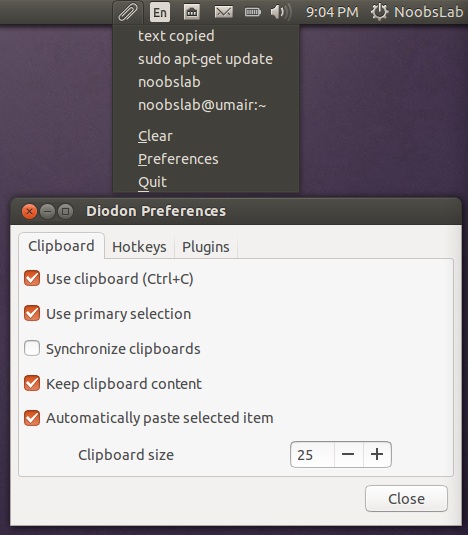
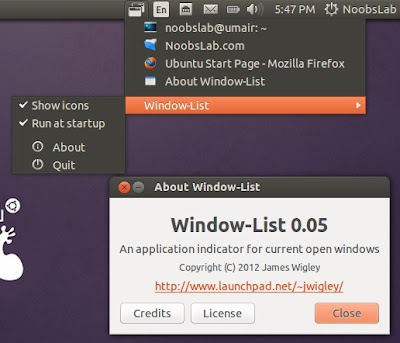
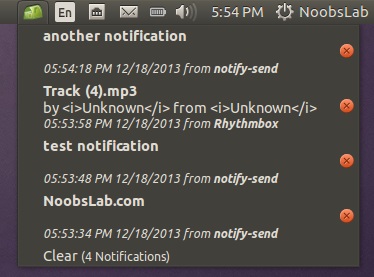
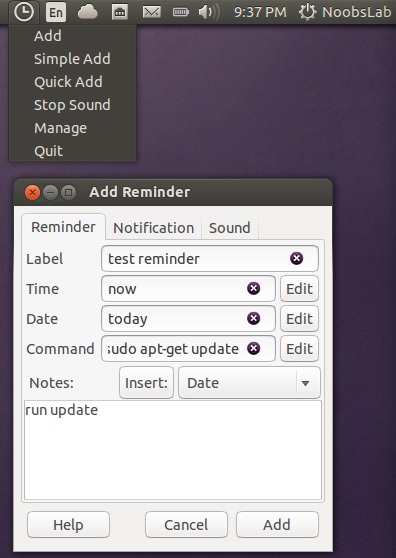
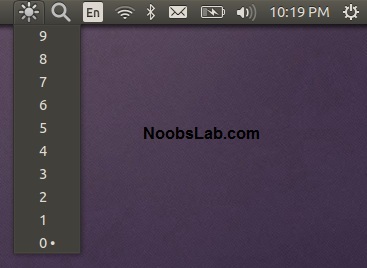
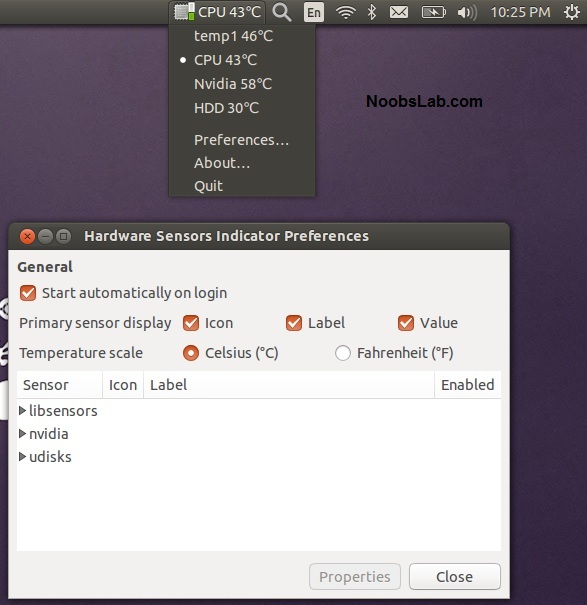
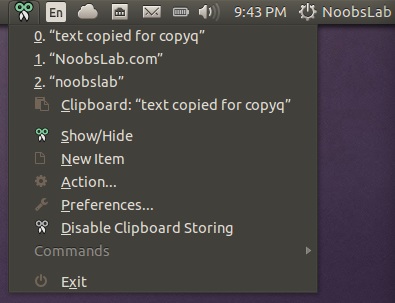
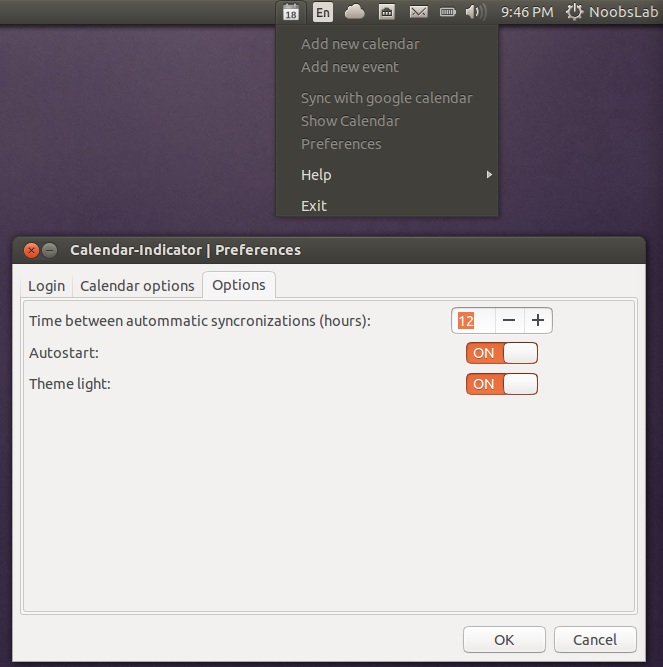
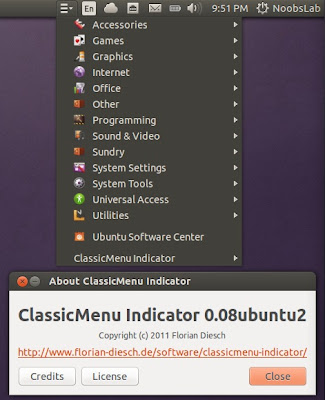
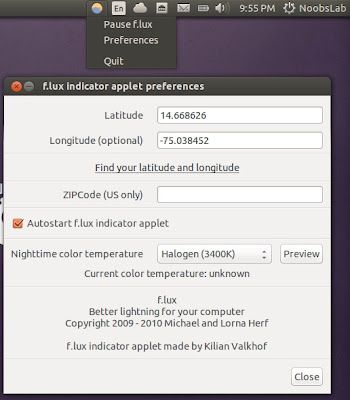
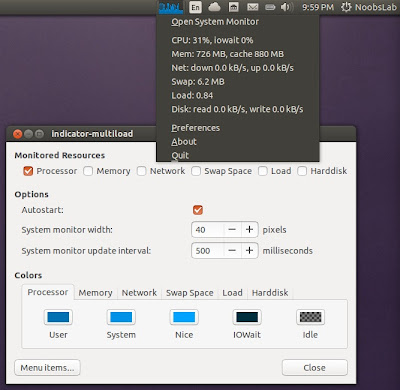










Recent Comments